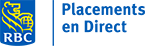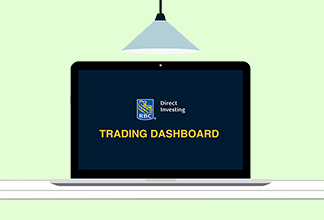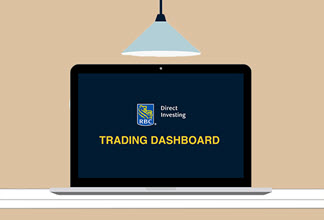How to Access Your Portfolio
Published on June 9, 2021
minute read
Share:
Here we'll take a look at how to open and view the portfolio widget in the Trading Dashboard to monitor your holdings and orders.
From the Trading Dashboard, found under My Portfolio, open the main menu in the top left corner of your screen.

Select Portfolio & Lists in the first column. Next, ensure that Portfolio is selected in the second column.
In the portfolio view, you'll see a list of all your portfolios and their currencies. This helps to make sure you're on the right side of your account – U.S. or Canadian – when looking at information or placing a trade.
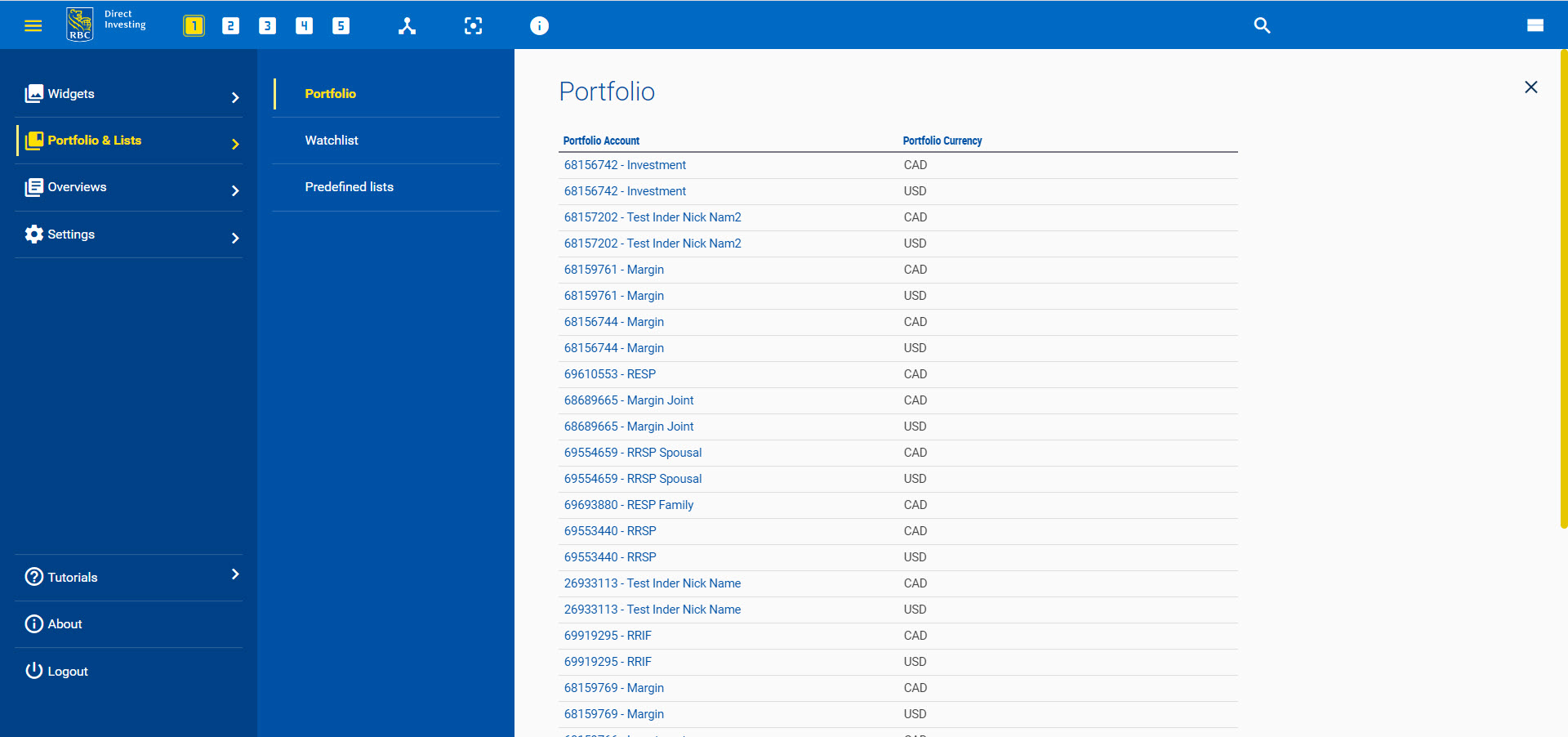
Click a portfolio to open it. The Portfolio window will show a list of your holdings.
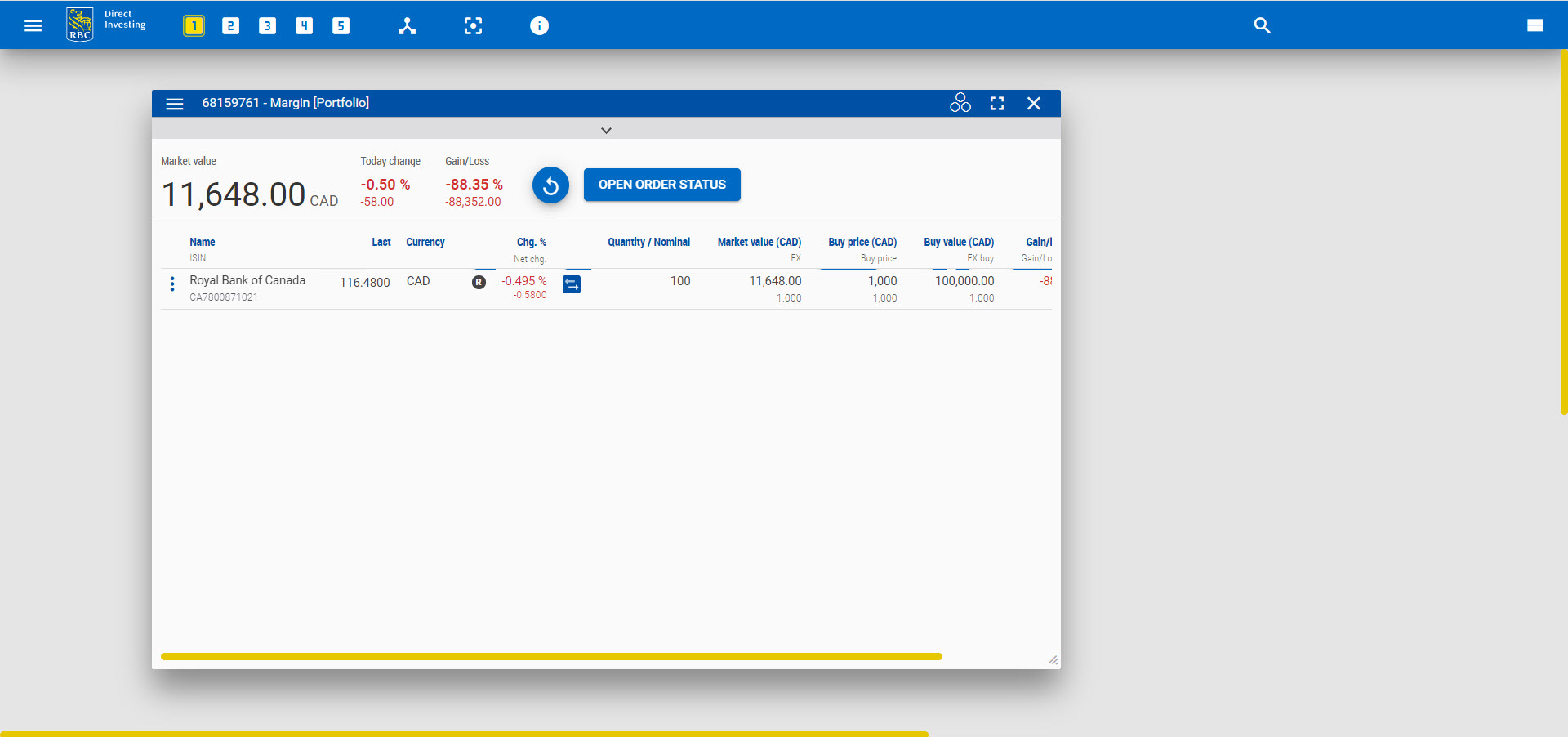
Portfolio Widget
There are a couple of actions you can take directly from the Portfolio widget.
First, you can check the status of your orders. At the top of the widget, click the button labeled Open Order Status. This will open a new window with information on all your recent orders.
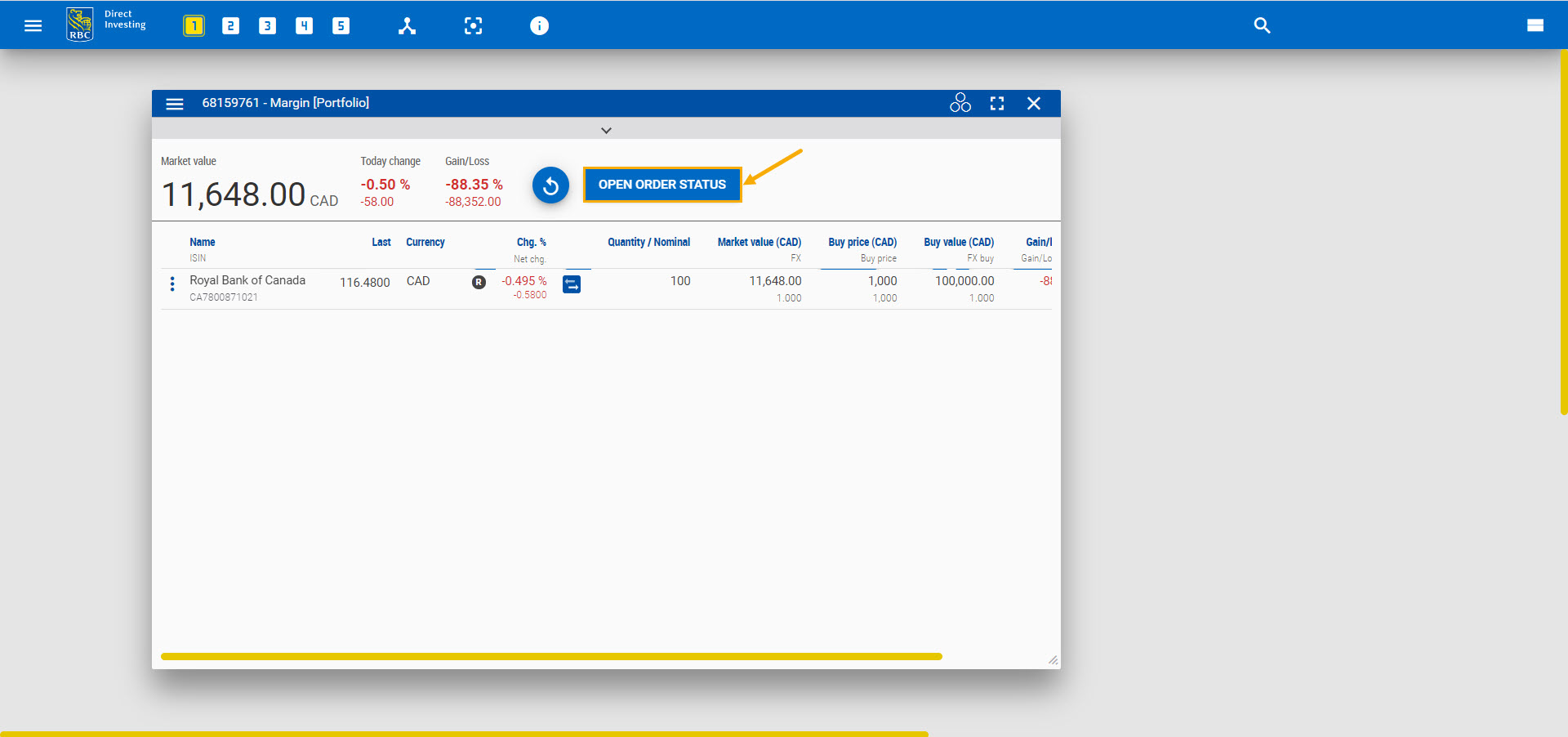
Second, you can place a trade for an investment you own. Click the Trade icon beside the investment you would like to buy or sell. It's the one with two arrows pointing in opposite directions and you'll find it throughout the Trading Dashboard.
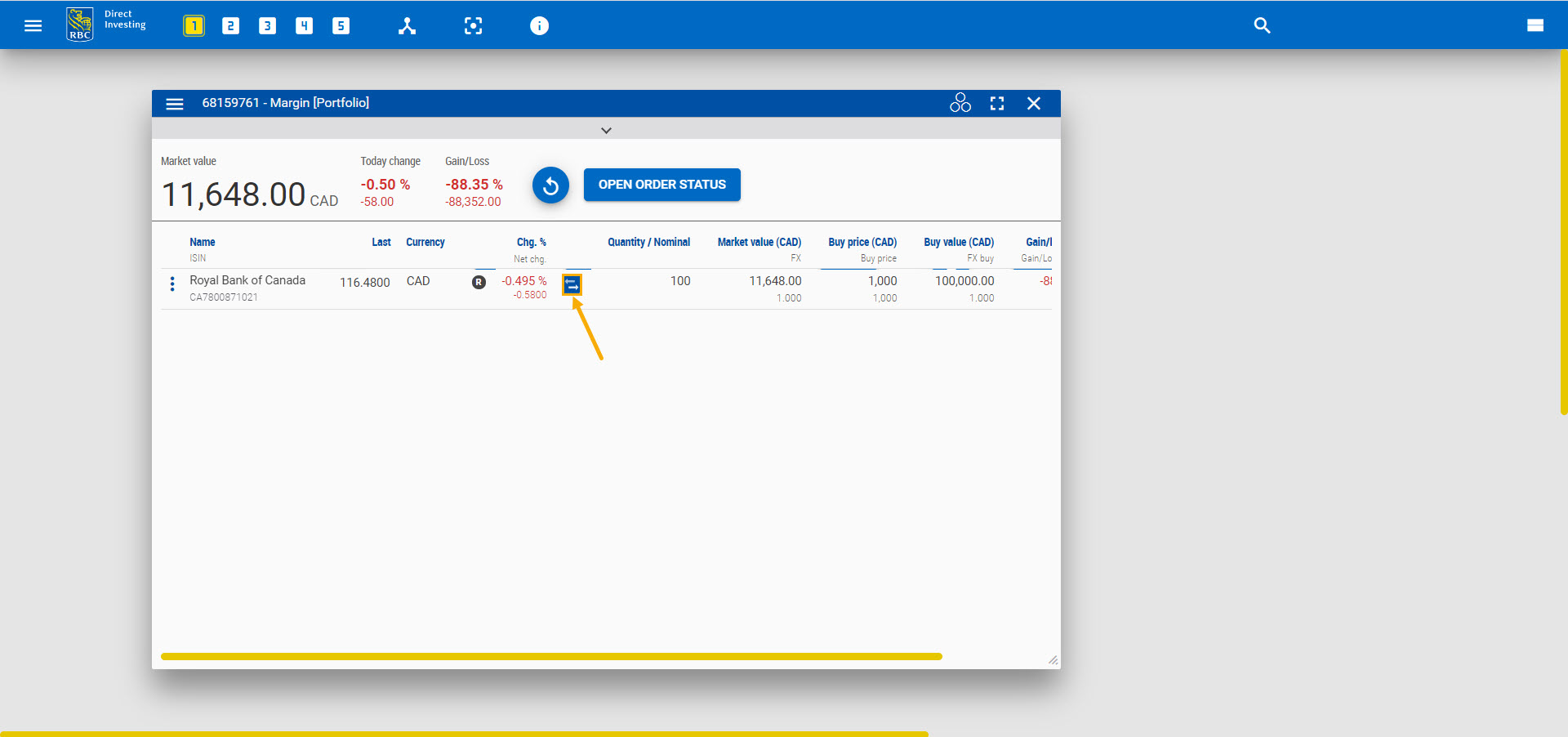
An Order Entry form will open.
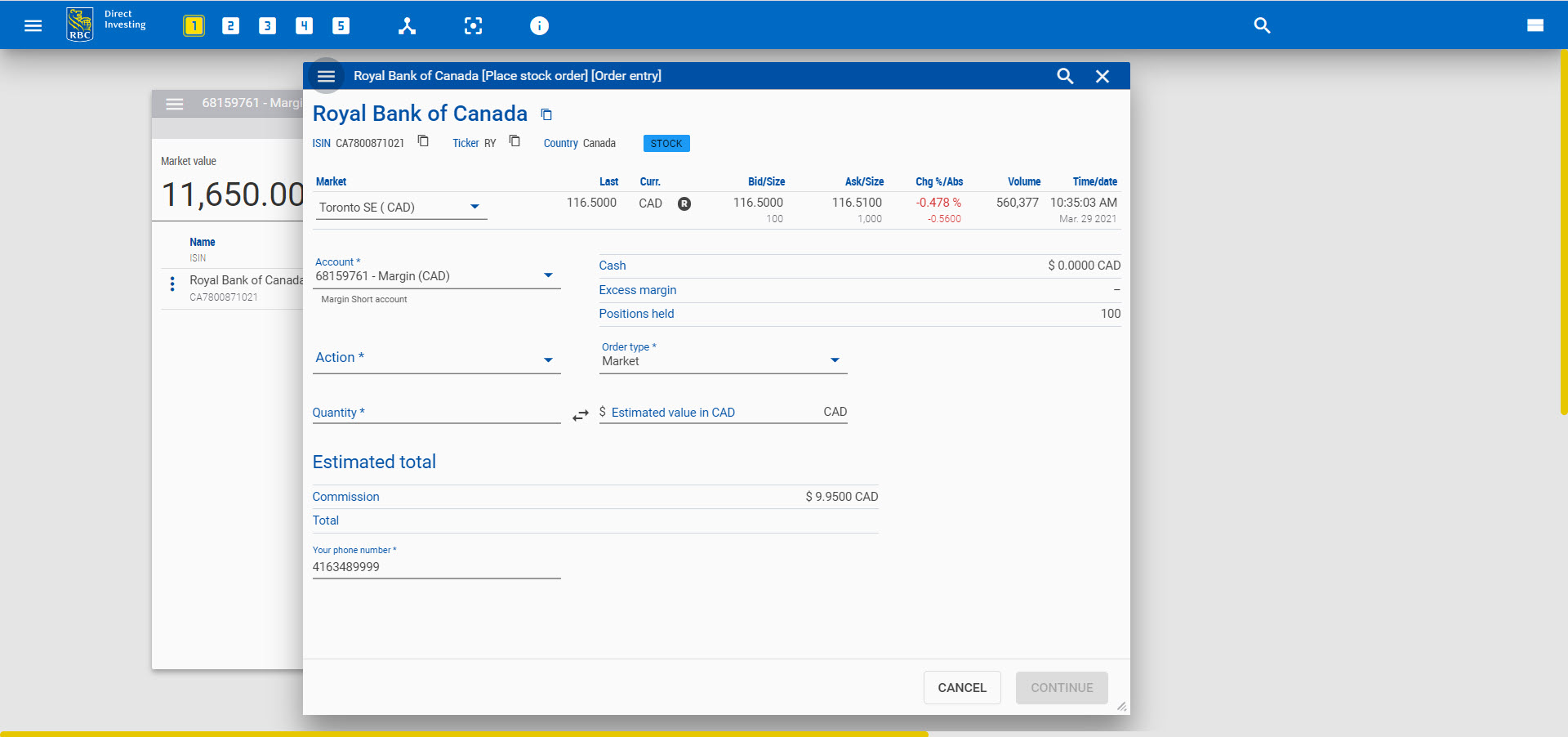
Customizing columns
You can customize the columns in a Portfolio widget to display information that's important to you. Open the dropdown menu in the top left corner of the widget. Select Define Columns.
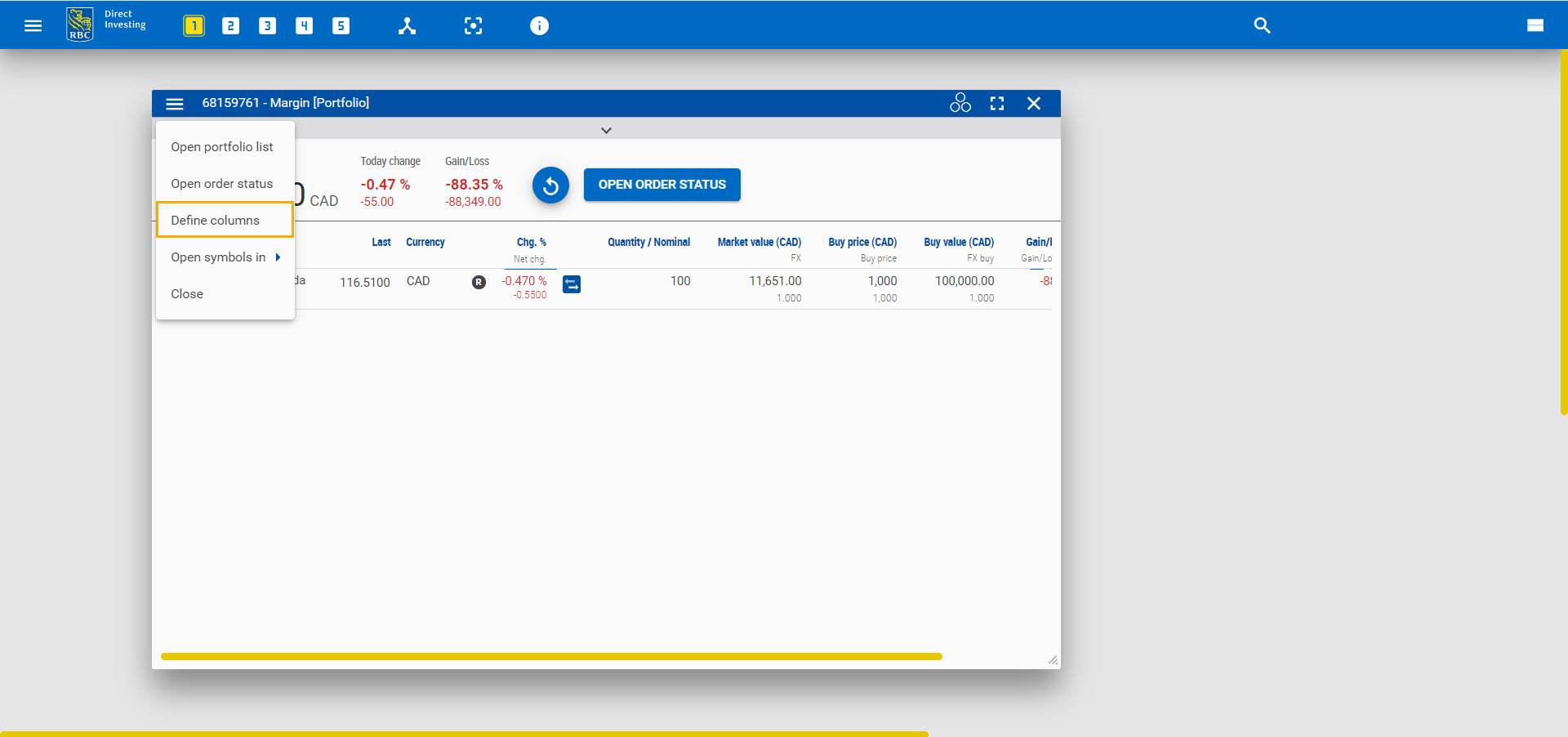
A small window will appear, showing you a list of column options. To add or delete columns, simply drag and drop data fields between the "Available fields" and "Selected fields" sections. You can add up to 20 columns.
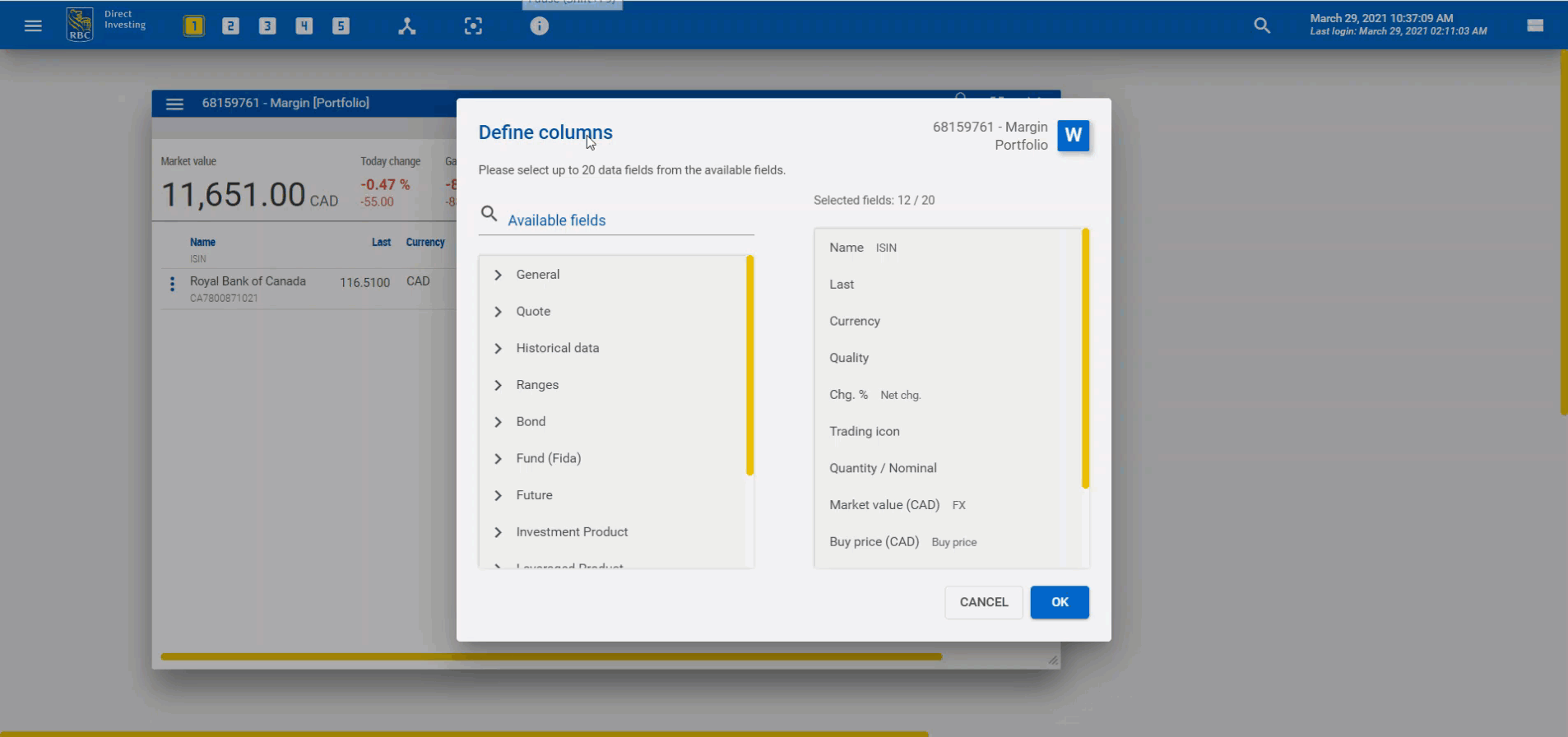
Return to Portfolio List
To return to your list of portfolios, open the Portfolio widget dropdown menu and select Open portfolio list. This will take you back to the main menu.

RBC Direct Investing Inc. and Royal Bank of Canada are separate corporate entities which are affiliated. RBC Direct Investing Inc. is a wholly owned subsidiary of Royal Bank of Canada and is a Member of the Investment Industry Regulatory Organization of Canada and the Canadian Investor Protection Fund. Royal Bank of Canada and certain of its issuers are related to RBC Direct Investing Inc. RBC Direct Investing Inc. does not provide investment advice or recommendations regarding the purchase or sale of any securities. Investors are responsible for their own investment decisions. RBC Direct Investing is a business name used by RBC Direct Investing Inc. ® / ™ Trademark(s) of Royal Bank of Canada. RBC and Royal Bank are registered trademarks of Royal Bank of Canada. Used under licence.
© Royal Bank of Canada 2021.
Images presented in the image are for illustrative purposes and may not represent the actual web pages within the RBC Direct Investing online investing site.
The views and opinions expressed in this publication are for your general interest and do not necessarily reflect the views and opinions of RBC Direct Investing. Furthermore, the products, services and securities referred to in this publication are only available in Canada and other jurisdictions where they may be legally offered for sale. If you are not currently resident of Canada, you should not access the information available on the RBC Direct Investing website.
Inspired Investor brings you personal stories, timely information and expert insights to empower your investment decisions. Visit About Us to find out more.