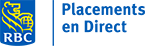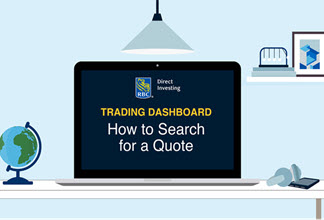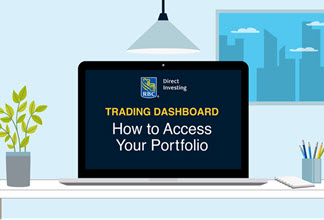How to Research Stocks With the FactSheet Widget
Published on June 9, 2021
minute read
Share:
This article will show you how to open stock Factsheet widgets, edit list-based widgets and combine several widgets to create your own workspace.
Opening a Factsheet widget
To begin, let's open a Factsheet widget for a stock.
Click the search icon in the title bar and enter the name of the stock.
You can use filters to search by asset class and narrow the results.
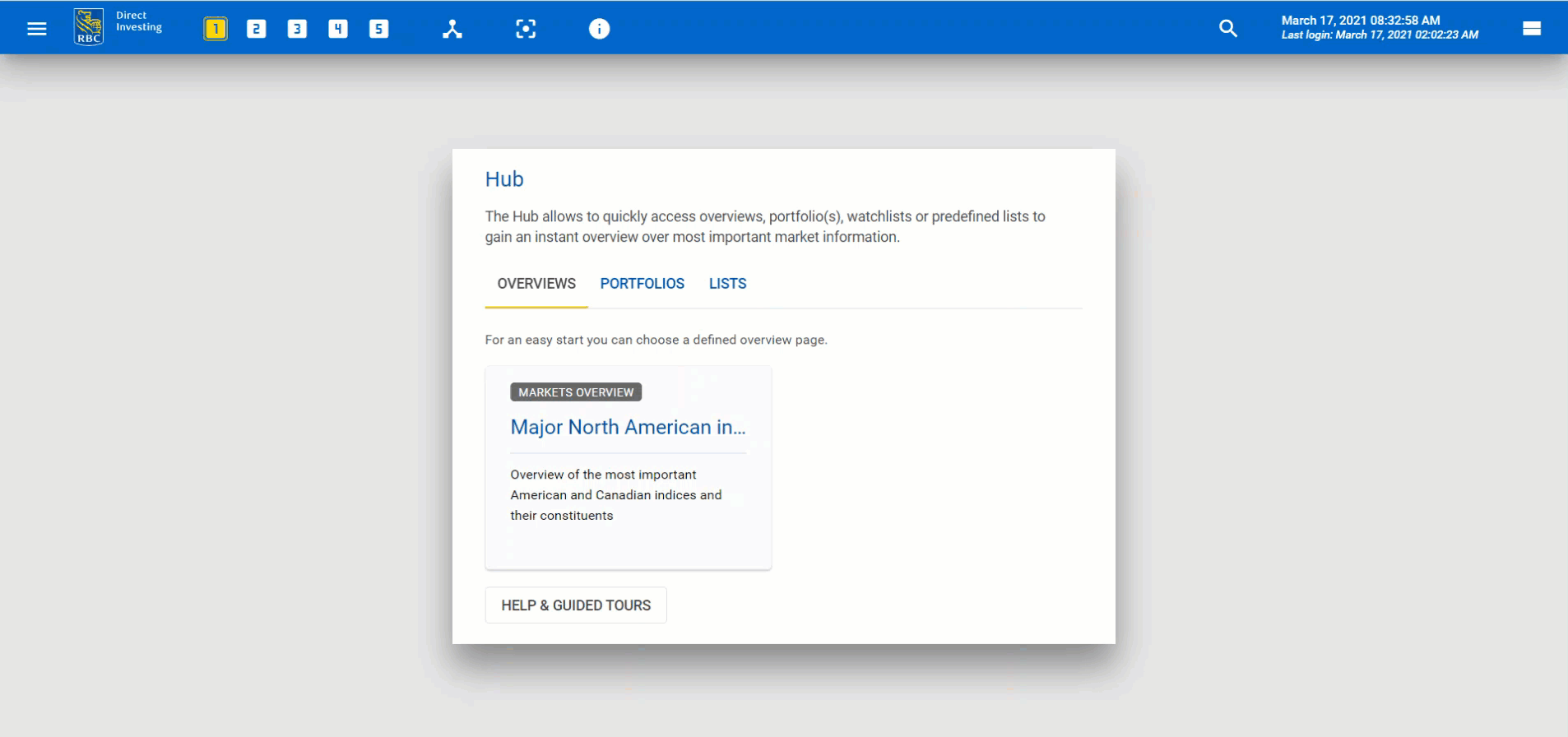
Click the name of the stock to open a Factsheet widget. You can also open a Factsheet widget by clicking a company name within another widget.
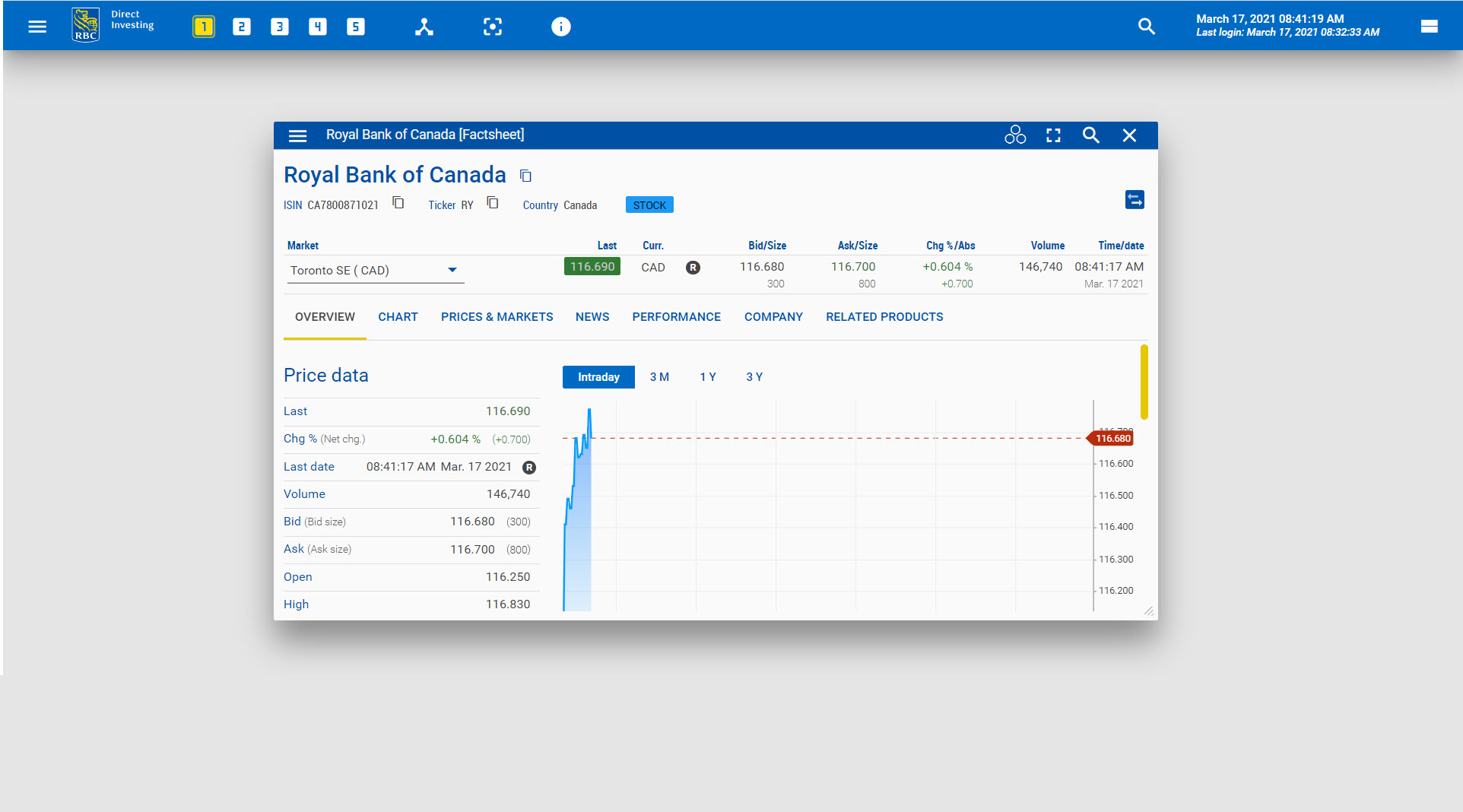
To open an empty Factsheet widget, click the main menu in the top left corner of the Trading Dashboard. Click Widgets and select the Factsheet widget.
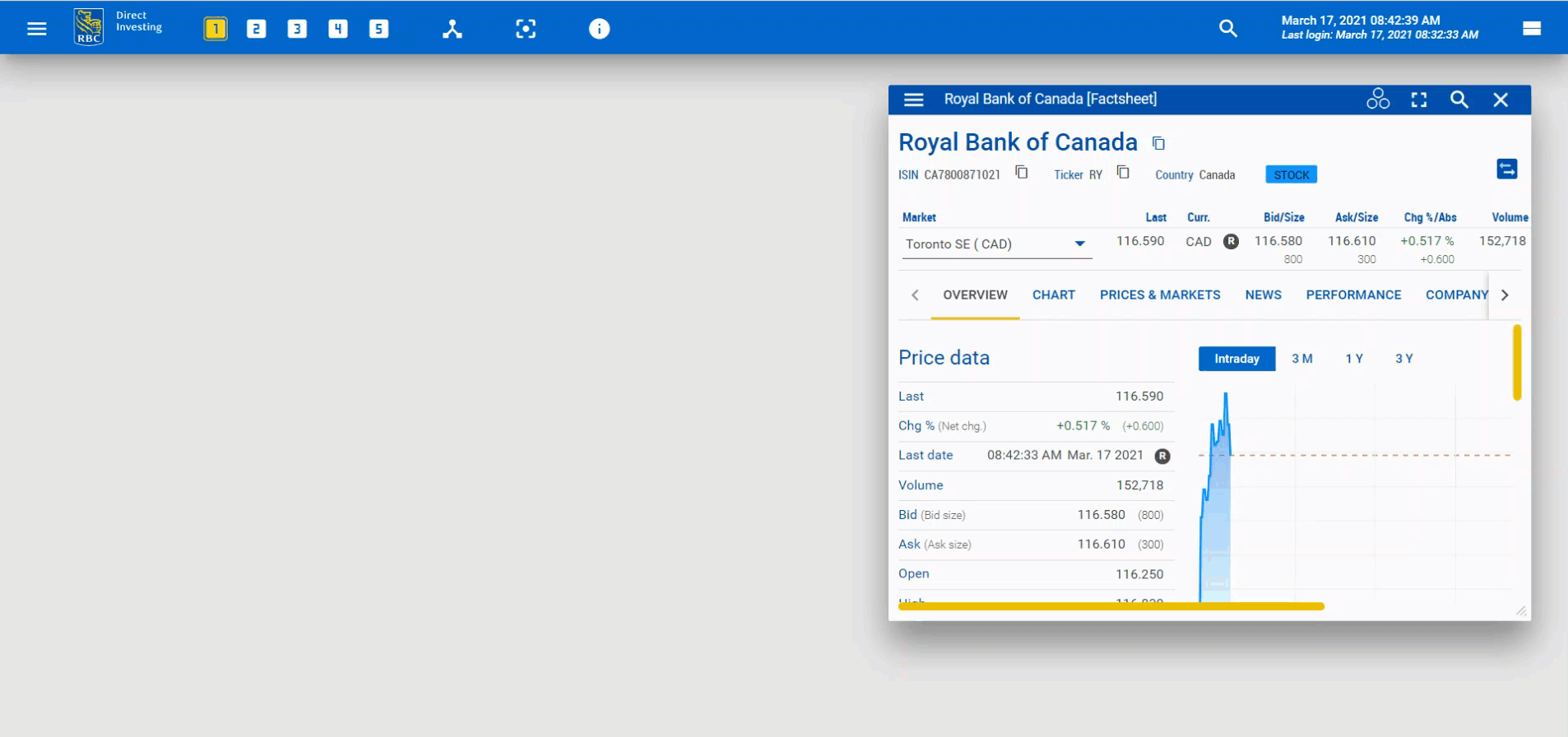
Information tabs
Each Factsheet widget includes an Overview tab, which shows key information on a security.
For a stock, this includes:
- Price Data
- Base Data
- Chart
- Key Figures
- Latest Dividend Data
- Performance
- Fiscal Year-End data
- Estimates
- Recommendations
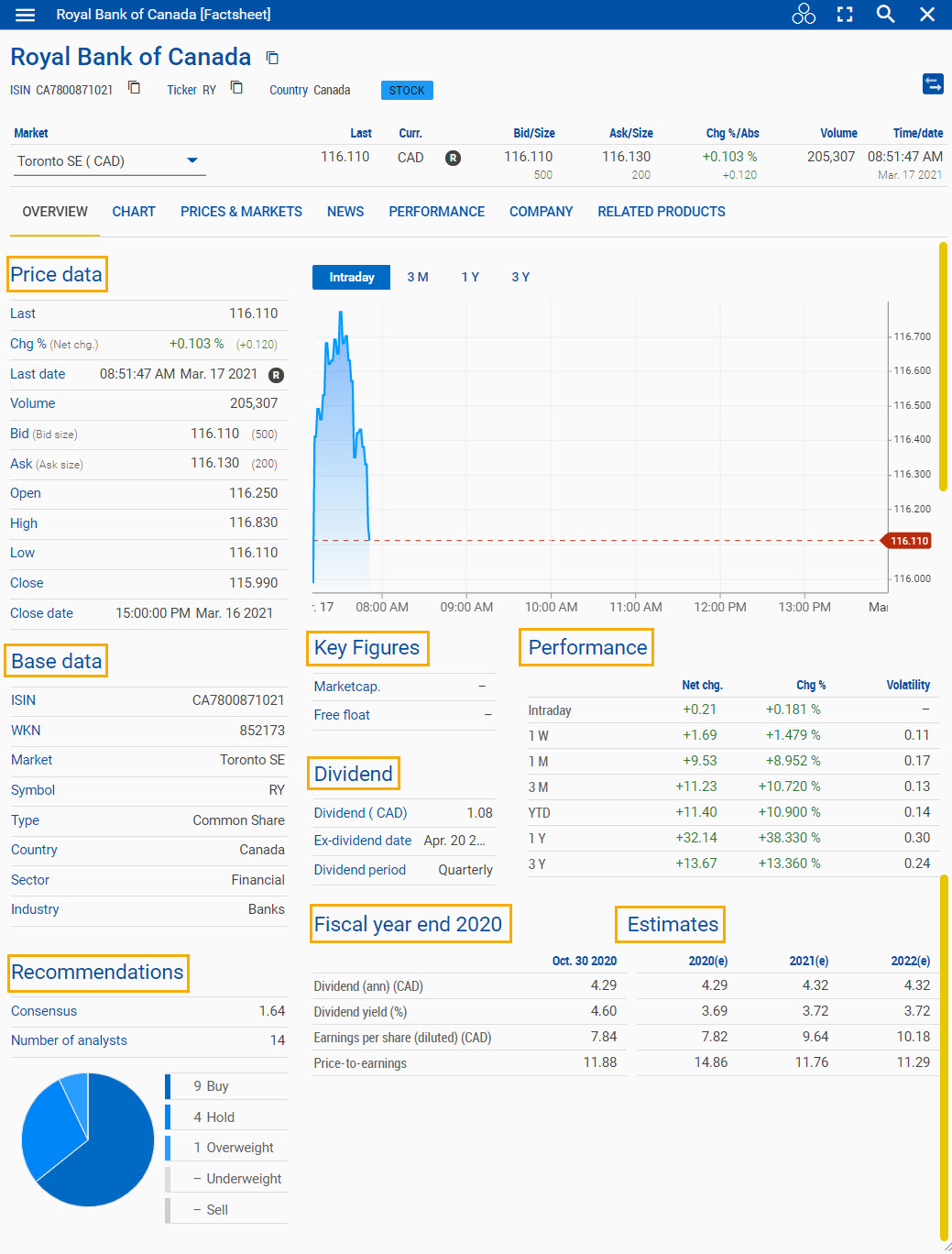
Additional tabs provide deeper information about the security.
For a stock, this includes:
- Chart tab
- Prices & Markets tab:
- All Markets
- Historical Data
- Order Book Data
- Times & Sales Data
- News tab that contains context-sensitive news data
- Performance tab that shows performance data for up to five years
- Company tab that provides more details on a company's profile, fundamentals, estimates and recommendation.
- For example, the company portrait includes: Upcoming calendar events, key figures, ownership data and other key information
- The tabs Profit & Loss, Balance Sheet and Analysis Data provide FactSet Fundamentals data
- Estimates provides consensus FactSet estimates and recommendations data
- Related Products tab, which includes related products for the underlying security
- Options provide access to all option exchanges and option classes

Adding widgets
Some components of a stock Factsheet widget, such as Chart and News, are available as single widgets from the Widget Gallery.
To add a widget, open the main menu and click Widgets.
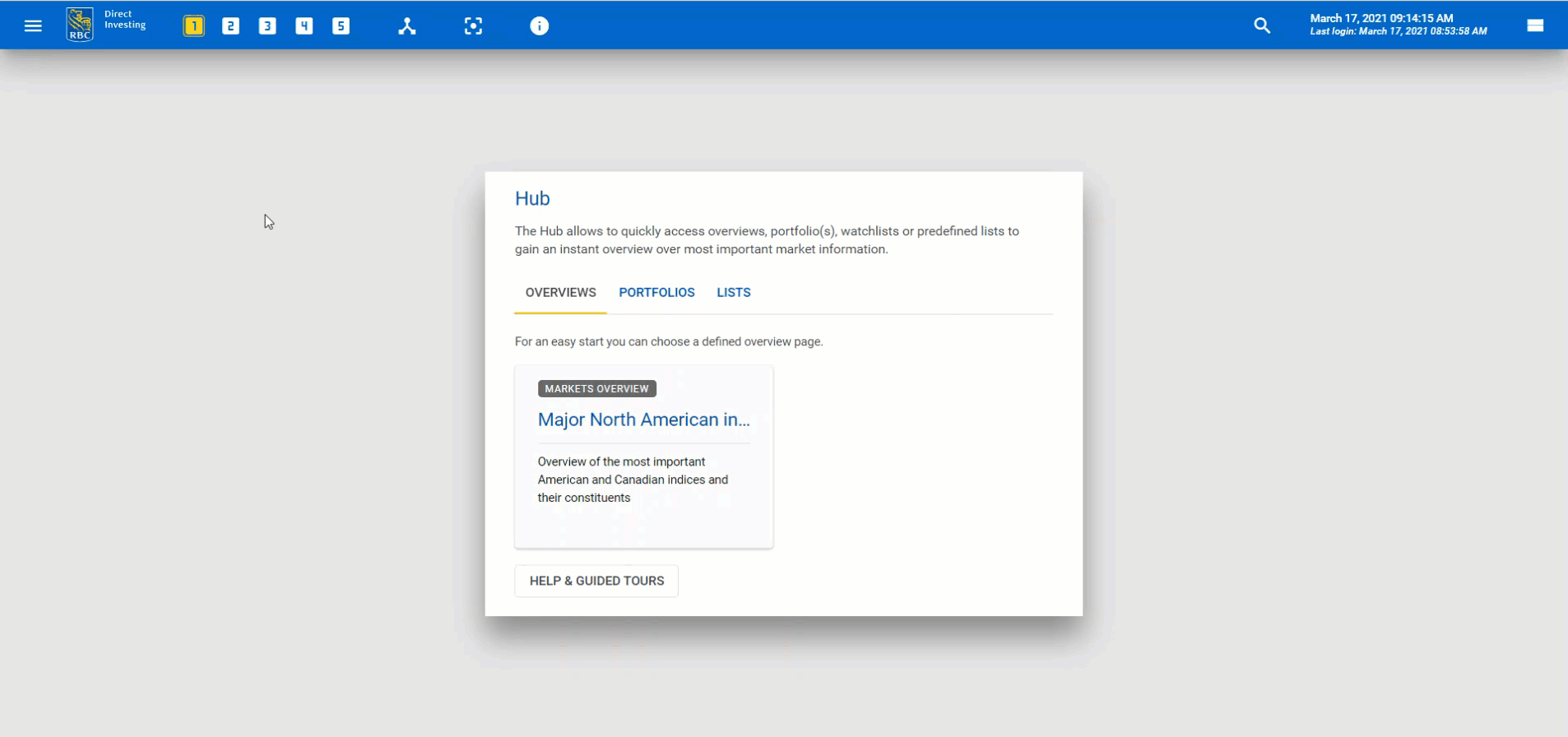
In the following example, we combined:
- List widget
- Index Constituents widget
- News widget
- All Markets widget
- Order Book widget
- Times & Sales widget
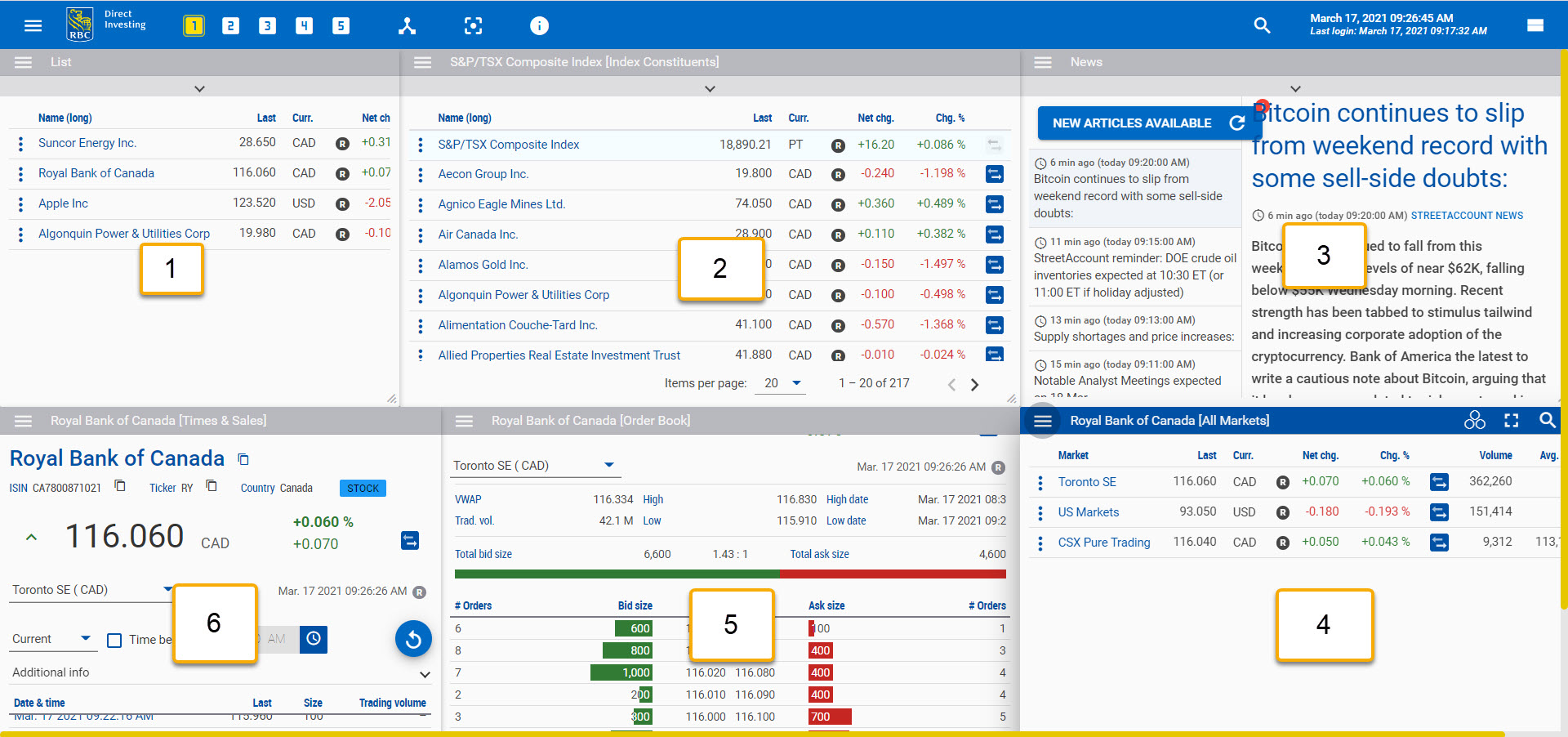
Customizing columns
You can customize the columns in a list-based widget to include stock data. Click the widget menu and select Define Columns.
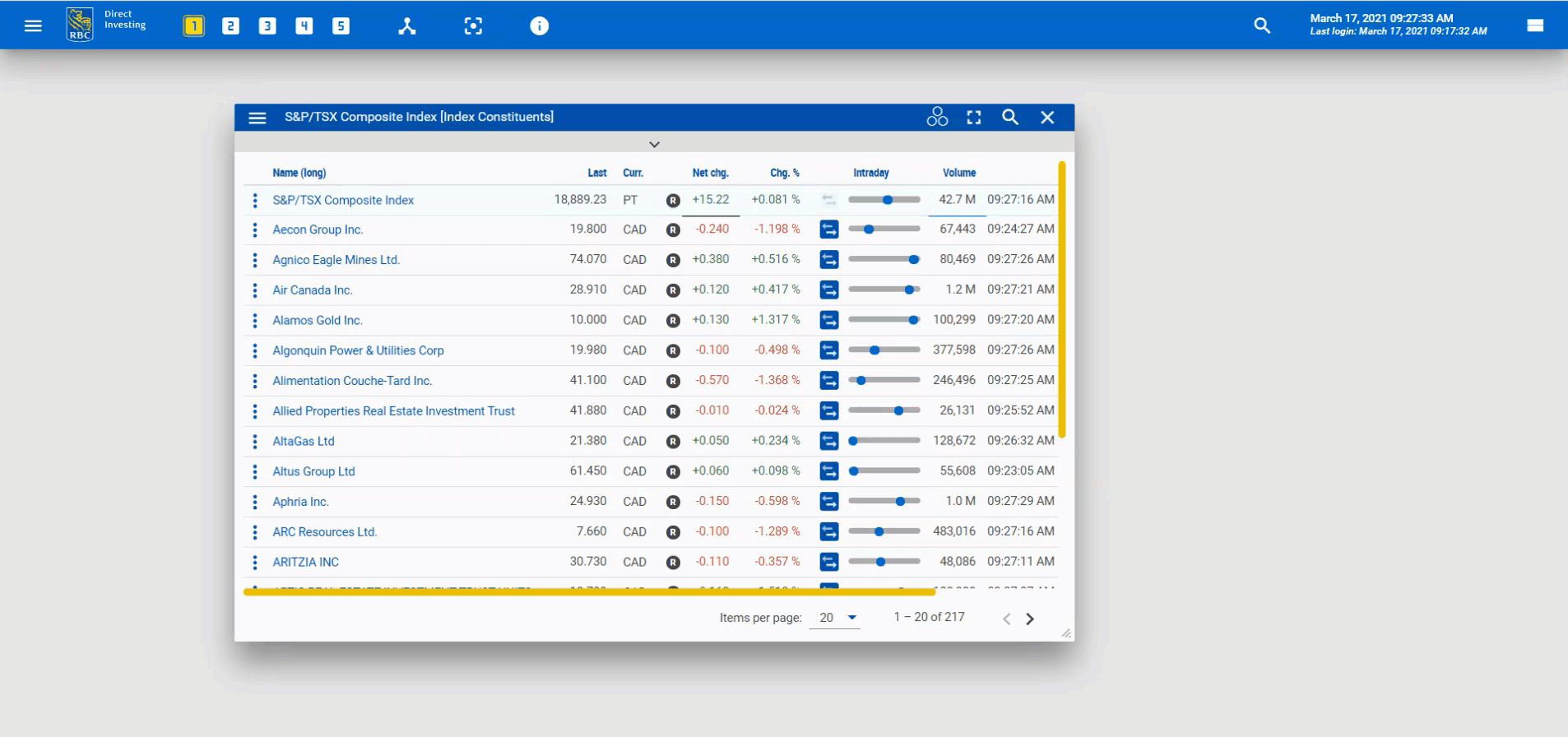
In this example, we have added columns for Sector, Industry and Dividend yield.
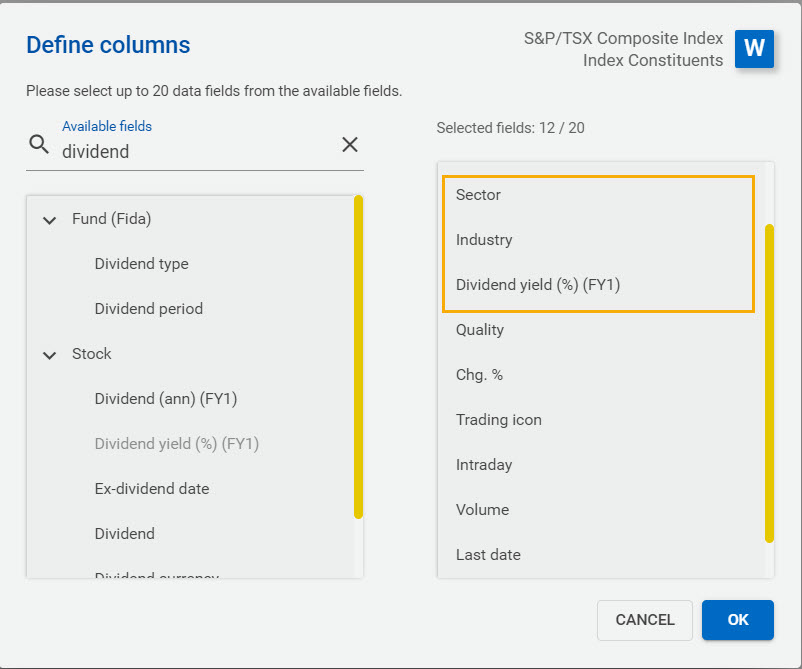
RBC Direct Investing Inc. and Royal Bank of Canada are separate corporate entities which are affiliated. RBC Direct Investing Inc. is a wholly owned subsidiary of Royal Bank of Canada and is a Member of the Investment Industry Regulatory Organization of Canada and the Canadian Investor Protection Fund. Royal Bank of Canada and certain of its issuers are related to RBC Direct Investing Inc. RBC Direct Investing Inc. does not provide investment advice or recommendations regarding the purchase or sale of any securities. Investors are responsible for their own investment decisions. RBC Direct Investing is a business name used by RBC Direct Investing Inc. ® / ™ Trademark(s) of Royal Bank of Canada. RBC and Royal Bank are registered trademarks of Royal Bank of Canada. Used under licence.
© Royal Bank of Canada 2021.
Images presented in the image are for illustrative purposes and may not represent the actual web pages within the RBC Direct Investing online investing site.
The views and opinions expressed in this publication are for your general interest and do not necessarily reflect the views and opinions of RBC Direct Investing. Furthermore, the products, services and securities referred to in this publication are only available in Canada and other jurisdictions where they may be legally offered for sale. If you are not currently resident of Canada, you should not access the information available on the RBC Direct Investing website.
Inspired Investor brings you personal stories, timely information and expert insights to empower your investment decisions. Visit About Us to find out more.